Hi,
Election season is in full swing right now and definitely its one of the most important and intriguing election for our times. Not just by the means of public and political uplift and roar but also for the conduction of elections. As Election commission of Pakistan along with NADRA and IT department of Pakistan are working their way to make the process more transparent and quick as well as trustworthy.
One of the newest aspects of election 2018 is Electronic result transmission system application.
*** Please make sure that this tutorial is done in Android version of RTS training application for Educational Purpose only*** We take no credit for photos and images as well as application...
What is RTS?
It is a Mobile application for the Transmission of result directly to ECP and IT as well as NADRA. This Application will enable the polling staff to transmit the data of result of the polling directly from their polling station to the authorities RO, DROs etc.
Open Application
Sign in using personal ID card and given Pin no (in training both are given fake)
The upper left corner has three bars click them and you will get your own info and data for polling.
click the NA button and camera module will appear, click capture the bar will turn blue click that again and then click done to save image.
Click next in above shown page and below will appear your polling station candidates names .
Enter votes collected for each candidate make sure these are accurate according to hard copies.
click next and then click save. (be warned once saved the data can not be edited so make sure you entered correct or click cancel to do it again)
once data is saved the NA bar will turn dark and will not respond to click.
Now do same procedure as shown for NA for PP or PA
after saving PA both buttons are now dark and can not be edited anyways.
now click transmission and you saved data will appear both pictures (in training app it does not show images just empty 0/1 box)
Click tansmission and it will begin to do it.
in training app it says the data is not uploaded but in original app it will upload.
If you happen to be in an area lacking 3g internet support just click start transmission and dont panic. keep the phone unlocked and take your way to main routes. Where ever the connection will appear the data will be uploaded auto matically.
BE SAFE and PERFORM DUTY without hesitation and Pressure.
Hope it was helpfull.... Please like us at facebook.com/atechbit and visit us again for more













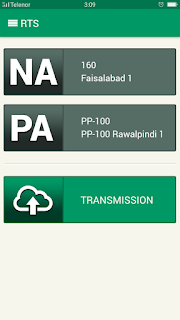



Comments